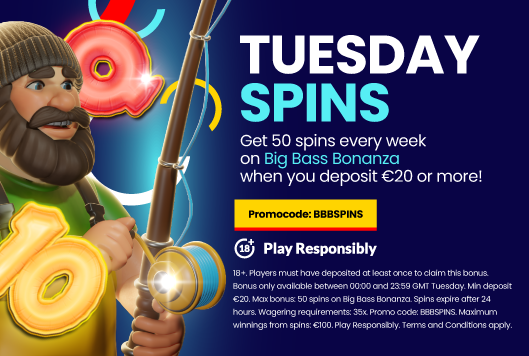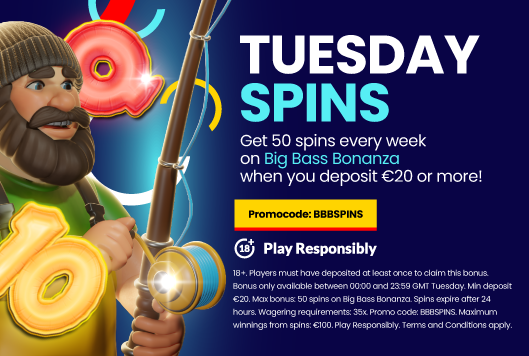|
To continue using TradaCasino, please enable cookies on your browser.
Cookies are just a small piece of text, not plug-ins or executable files. They can only tell a web server if you have been there before.
We do not use cookies to store your personal information. However, we do use session-cookies to keep track of your login state (as a security precaution and to protect your privacy, if you have not performed a session activity within a couple of minutes you will be logged out).
What type of browser are you using?
Internet Explorer
Internet Explorer 6.x:
-
In Internet Explorer click on "Tools" at the top of the window.
-
Select "Internet Options".
-
Click on the "Privacy" tab.
-
In the center of the "Privacy" tab screen, there should be an "Advanced" button. Click this button.
-
Ensure that "Override automatic cookie handling" is checked.
-
First and Third party cookies should be set to "Accept"
-
Check "Always allow session cookies"
-
Click on "OK"
-
Exit Internet Explorer and restart your browser
Internet Explorer 5.x (Windows):
-
From the Tools menu, click [Internet Options].
-
Click the [Security] tab.
-
Click the [Custom Level] button.
-
Click on the "Advanced" button
-
Scroll down through the window to locate the Cookie Section. Internet Explorer 5 contains two separate locations where cookies are changed:
Allow Cookies that are stored on your computer.
Allow per-session Cookies, not stored.
-
Enable your cookies at each location.
-
Click [OK].
-
Exit Internet Explorer and restart your browser
Internet Explorer 5.x (Macintosh):
-
Click Edit
-
Select Preferences
-
Under the Receiving Files option, select Cookies
-
Under "When receiving cookies:" select the desired level of cookie acceptance
-
Click OK to finish
Netscape
Netscape Navigator 7.x
-
Click Edit on the Toolbar.
-
Click Preferences
-
Click the Privacy and Security category; expand the list to show the subcategories.
-
Click Cookies
-
Three options are displayed. Do the following:
-
Check "Enable all cookies"
-
If you want to be notified when a web site tries to set a cookie, select "Warn me before accepting a cookie."
NOTE:
If the changes below do not work for you, please minimize the AOL Browser and open and use a SEPARATE browser like Internet Explorer or Netscape.
Properly Enabling Cookies on AOL 9.0:
-
Click on the AOL "Settings" icon near the top of your AOL window.
-
In the "Essentials" section, click on "Internet [Web] Options"
-
Click on the "Privacy" tab.
-
Click on the "Advanced" button
-
Ensure that "Override automatic cookie handling" is checked.
-
First and Third party cookies should be set to "Accept"
-
Check "Always allow session cookies"
-
Click on "OK"
-
Click "Apply" and then "OK"
-
Exit AOL and restart your computer (This step is important. Do not skip.)
-
From the File menu, choose Preferences.
-
Click the Privacy category.
-
Check Enable Cookies.
-
From the Normal Cookies drop-down menu, select Automatically accept all cookies.
-
From the Third Part drop-down menu, select Automatically accept all cookies.
-
Click OK.
-
Select Tools | Options... from the main menu.
-
Select Privacy from the left panel of options.
-
Expand the Cookies options on the right.
-
Select "Enable Cookies."
-
Select "for the originating website only."
-
From the Safari Menu, choose Preferences.
-
Click the Security icon.
-
In the "Accept Cookies" selection box, chose Always or Only from sites you navigate to.
Modify your security/firewall/anti-virus software settings
Security/firewall/anti-virus software can sometimes affect how browsers handle cookies. Please make sure you have cookies enabled in your software, or add "tradacasino.com" to your "safe list" of sites.
Zone Alarm
-
In Zone Alarm, select Privacy.
-
Under Cookie Control, click Custom
-
In Custom Privacy Settings:
-
Uncheck the box that says "Block session cookies"
-
Uncheck the box that says "Block persistent cookies"
-
Uncheck the box that says "Remove private header information".
-
Uncheck the box that says "Expire Cookies"
-
Click OK.
Norton Personal Firewall
-
Double click on the Norton Personal Firewall icon in the tray.
-
Click on the Open option in the pop-up menu.
-
Click the Options icon in the Norton SystemWorks menu box.
-
Click on the Personal Firewall option in the Options menu box.
-
Click the Advanced Options button at the bottom of the Norton Personal Firewall Options menu box to retrieve the default settings menu box.
-
Make sure you are in the "Web" tab. There may be several domains already listed in this area.
-
Click on the Add Site button at the bottom of the Web defaults window.
-
You will need to enter "tradacasino.com" (without the quotes) as a new default. This should active the default rules section of that window.
-
Make sure the Cookies and Referer (under Browsing Privacy) are set to permit as a default rule for the tradacasino.com domain.
-
Click OK, then click OK again.
McAfee Privacy Service
-
Right-click the red "M" icon by your system clock.
-
Click "Privacy Service."
-
Click "Options."
-
The McAfee Privacy Service window appears. Click the "Cookies" tab.
-
Enter each website address from which you would like to allow cookies.
-
Click "Add."
-
Once completed, close the window.
<< Back to main help page
|